So You, Too, Bought A Funny Motherboard
Published:
by:
Colonel Unicorn
Estimated reading time: ~7 minutes
You probably can’t get it to work. That’s understandable. This thing shouldn’t exist and I’m pretty sure the firmware is a beta build. But I can help and I promise not to be too judgmental just because you missed like twenty different red flags buying the funny motherboard to use in a gaming PC or something.

The APU soldered to the motherboard is identical to the original 28 nm APU used in the Xbox One, codenamed “Cato” and sold in PCs. There’s a full breakdown here, but this followup is only concerned with getting your shiny (?) new (???) computer up and running.
So let’s begin.
Specifications
You have a system approximately equivalent to an R7 260 paired with an FX-8350 running at half its clockspeed. It’s not fast. Other comparable CPUs include an eight-core Atom C2750 or a pair of Xeon L5320s.
| APU Specifications | |
|---|---|
| Microarchitecture | Jaguar |
| Cores/Threads | 8/8 |
| CPU Clock | 1.75 GHz or 2.35 GHz |
| GPU Architecture | 2nd-gen GCN |
| Compute Units | 12 |
| Max. GPU Clock | 985 MHz |
| Memory Channels | 4 |
| Memory Speed | DDR3-1866 |
| TDP | 135 W* |
| *Unconfirmed, taken from questionable marketing material | |
| Specifications of the "Cato" APU. | |
In addition, the motherboard uses an A77E chipset. This is an embedded variant of the A78 chipset used with some FM2+ motherboards.
| System I/O | |
|---|---|
| Memory | 4x DDR3 slots |
| Display | 1x HDMI |
| Audio | Realtek ALC662 (stereo, mic, line in, front panel header) or via HDMI |
| Network | Realtek RTL8111H 10/100/1000M Ethernet |
| USB | 6x USB 2.0 (4x rear I/O, 2x pin header) and 4x USB 3.0 (2x rear I/O, 2x pin header) |
| Expansion Slot | PCIe 2.0 x1 |
| Storage | 4x SATA (6 Gb/s), 1x M-keyed M.2-2280 (SATA or PCIe 2.0 x2) |
| Miscellaneous connectors | PS/2 keyboard and mouse, COM header, 2x PWM fan headers |
| System I/O available on this motherboard. | |
Note that this is specifically the AMD_BL2 V2.3 version of this motherboard. There also exists an earlier model, the AMD_BL2 V2.0, which appears to differ mainly in the expansion slots. Rather than an M.2 slot, it has an extra PCIe x1 slot, an mSATA slot, and a Mini PCIe slot; there may be other minor differences. The Chuwi AeroBox uses a different motherboard that appears to be a descendent of this one, ditching two SATA ports and swapping the PCIe x1 slot for an E-keyed M.2 slot used for a wireless adapter.
Cooler
This motherboard uses the Socket H mounting pattern that Intel introduced with LGA-1156 and continues to use with LGA-1200. The holes form the corners of a square 75 mm on each side. This is a common mounting pattern and basically every aftermarket cooler supports it. While this is a bare die and there is inherently an increased risk of cracking it, the large shim around it should mitigate it. Just don’t force things or act reckless.
Tightening the cooler onto the die may be a problem. The BGA package is much slimmer than an LGA socket. For example, I tried using a Corsair H55 and even at maximum mounting pressure it was free to flop around. I resorted to the included stock cooler, and it’s adequate albeit not my first choice.
Memory
The system is finnicky about what it will and won’t cooperate with. First, it will only run memory at 1.5 V. You can absolutely use older DDR3 rated for 1.65 V, but the system will be undervolting it and it may not be able to run at its rated speed. Since the default memory speed is DDR3-1600, your memory needs to be at least that fast at 1.5 V or the system will not even POST.
Second, the motherboard is picky about which DIMM slots are populated. The system will work with one, two, three, or four DIMMs installed, but the order is important. They must be populated starting with the slot furthest from the rear I/O. If three DIMMs are installed, the system will ignore the DIMM closest to the rear I/O and it will not be usable. Valid combinations are shown below.
| Valid DIMM Slot Population | ||||
|---|---|---|---|---|
| Channels | DIMM 3 | DIMM 4 | DIMM 2 | DIMM 1 |
| 1 | X | |||
| 2 | X | X | ||
| 2 | X | X | X | |
| 2 | X | X | X | |
| 4 | X | X | X | X |
| Combinations of populated DIMM slots that allow the system to boot with DIMM 3 nearest the rear I/O and DIMM 1 furthest. |
||||
I have not tested ECC memory, but my gut instinct is that it won’t work.
Once in BIOS, there’s only really two memory settings to use. If you’re in BIOS then it definitely works when clocked at DDR3-1600 and there’s no reason to decrease it. The memory speed may be increased, however, to DDR3-1866. The Xbox One itself uses DDR3-2133, but this is not supported by the BIOS. Note that memory timings default to standard JEDEC timings and cannot be modified. Additionally, non-JEDEC speeds like DDR3-1400 and DDR3-2000 are unavailable. I highly recommend finding a set of 1.5 V DDR3-1866 (or faster). I couldn’t get my 1.65 V DDR3-2133 to work beyond the default DDR3-1600.
CPU
This one’s weird. You can’t change the clockspeed, but you can overclock the CPU by 600 MHz.
Wait, what?
The motherboard is advertised as having an A9-9820 - which it does, sort of - but a BIOS setting can change its name to an RX-8120. It’s… complicated, but long story short, the RX-8120 runs at 1.75 GHz at 1.2 V while the A9-9820 runs at 2.35 GHz at 1.4 V.
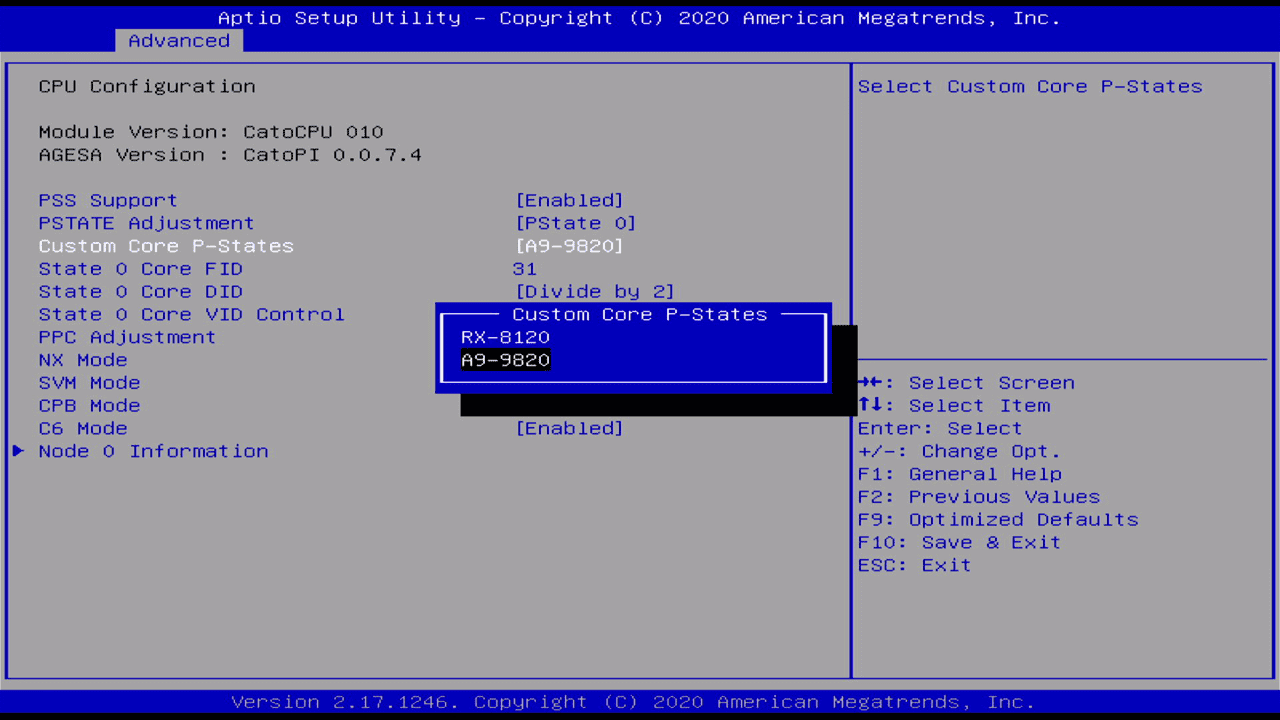
And this actually changes the name. Software such as CPU-Z will display “A9-9820” or “RX-8120” depending on the setting.
Just use the faster setting. Jaguar is efficient enough that the increased power draw doesn’t hurt, and it’s a slow enough architecture that it needs to run at as fast a frequency as possible.
Integrated GPU
By default, only 512 MiB of memory is allocated to the integrated GPU as VRAM. This can be changed, but the setting is hidden by default.
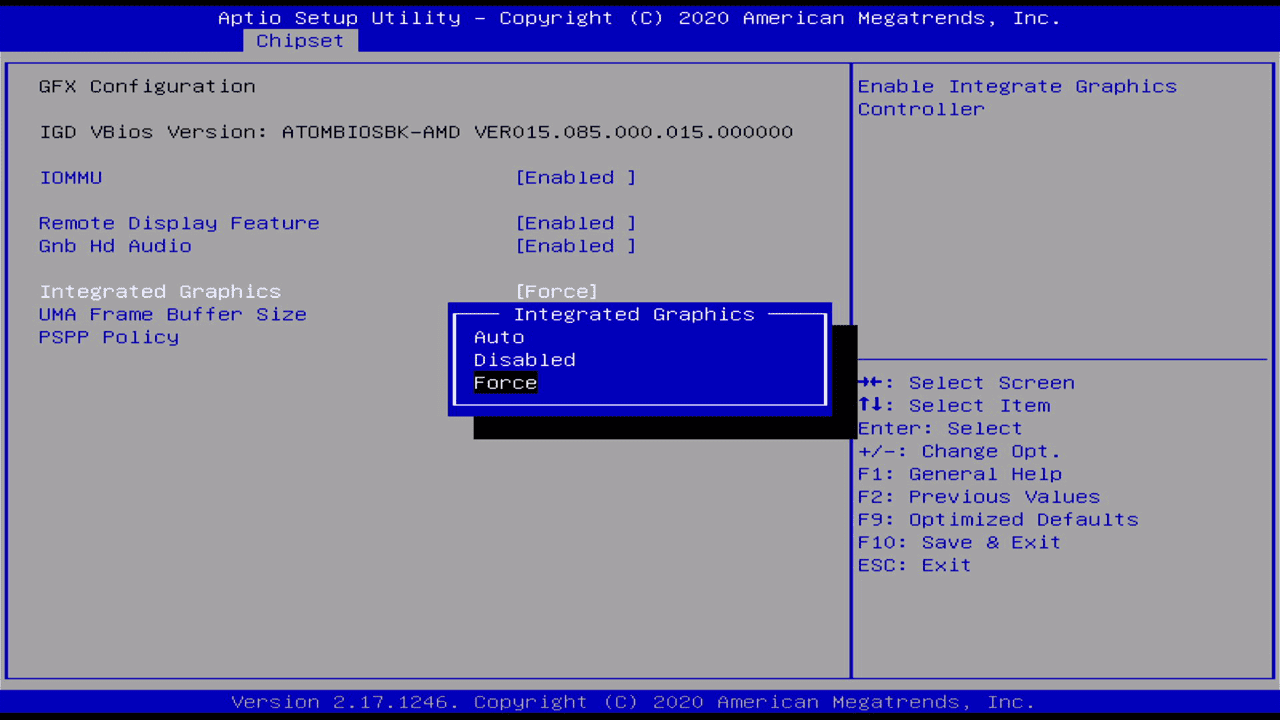
First, change the “integrated graphics” setting from “auto” to “force.” You need to do this even if you don’t have a dedicated PCIe graphics card installed. Don’t think about it too hard. Once this setting is a changed, a new setting appears below it. This allows you to configure the framebuffer size. If you installed at least 8 GiB of memory, then you should probably set this to 2 GiB.
There is a chance that this setting will not appear, though. One YouTuber reported that he could not find the setting even after following the above steps and had to hack the BIOS to make it appear.
Storage
There are four SATA ports on the motherboard. These are all SATA 6 Gb/s ports provided by the southbridge.
There is one M-keyed M.2 slot on the motherboard. It will boot NVMe SSDs, but only two PCIe 2.0 lanes are available so you’re capped at 1 GB/s. It’s better than SATA, but not by much.
I do not have a SATA M.2 drive to test. They should work, but the implementation of this feature is a bit of a bodge. There are four jumpers below the M.2 slot that need to be changed from NVMe mode to SATA mode.
Note that there is a BIOS setting that appears to change the PCIe lane allocation. The “x4 mode” setting suggests that all four lanes can be routed to the M.2 slot, doubling its throughput while sacrificing the PCIe slot. This setting is a lie and enabling it will require the BIOS to be reset.
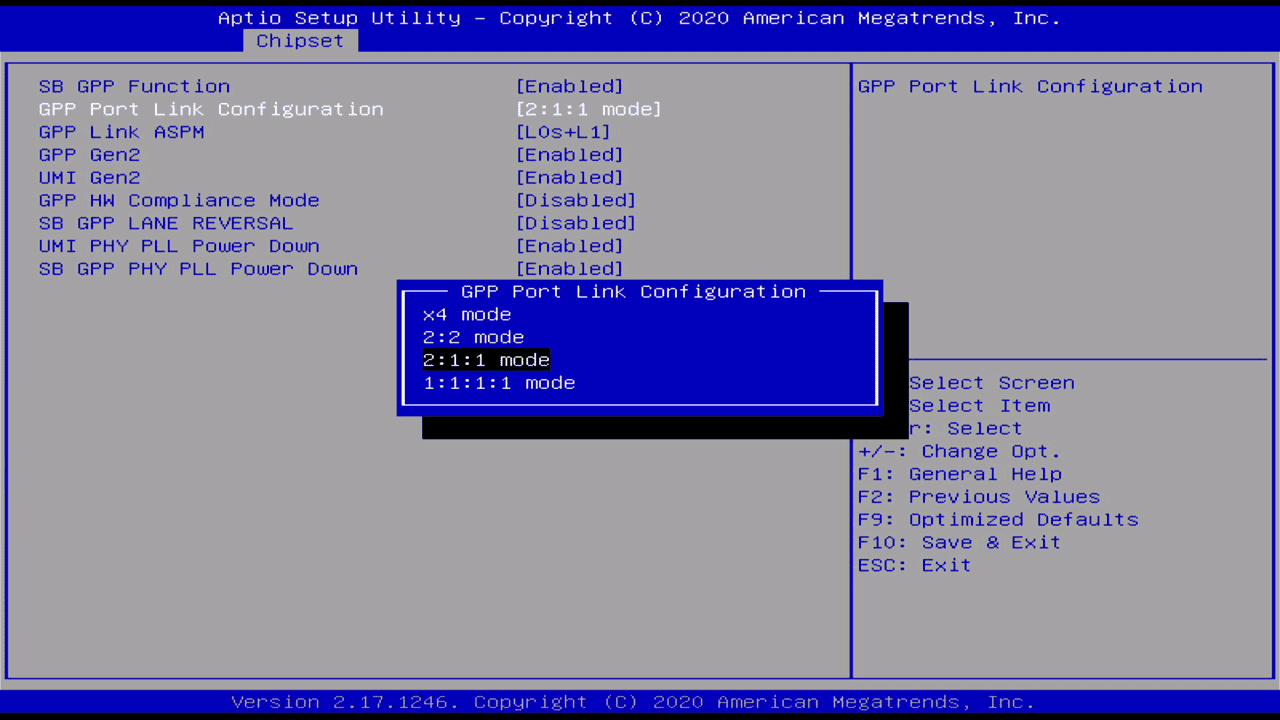
Operating System And Drivers
I uploaded the drivers I received to the Internet Archive because I am a nice person. This is a variant of Radeon Software 17.12. I have found no other Radeon Software version that’s compatible but I have found this one in three different places.
Linux drivers are unavailable at the time of writing, but since the GPU is so close to Bonaire, open source drivers may be available in the near future.
Operating systems may be installed using USB, including the USB 3.0 ports.
Beyond that, I can offer no help. A Windows 7 installation that I had used previously with my subambient Athlon 5350 overclocking project booted, but the existing GPU drivers instantly crashed upon logging in since no compatible hardware was detected. The new GPU drivers meanwhile did install properly but caused the system to lock up when using the GPU for anything beyond rendering the desktop.
The drivers do seem to work with Windows 10, but when I attempted to install it the system froze while booting and corrupted the installation. Maybe it’s possible to install it on a different computer and plug the drive into the funny motherboard? I dunno.
Good luck and have fun but only if your order is beyond the return window because seriously this is such a bad computer even when it works!

