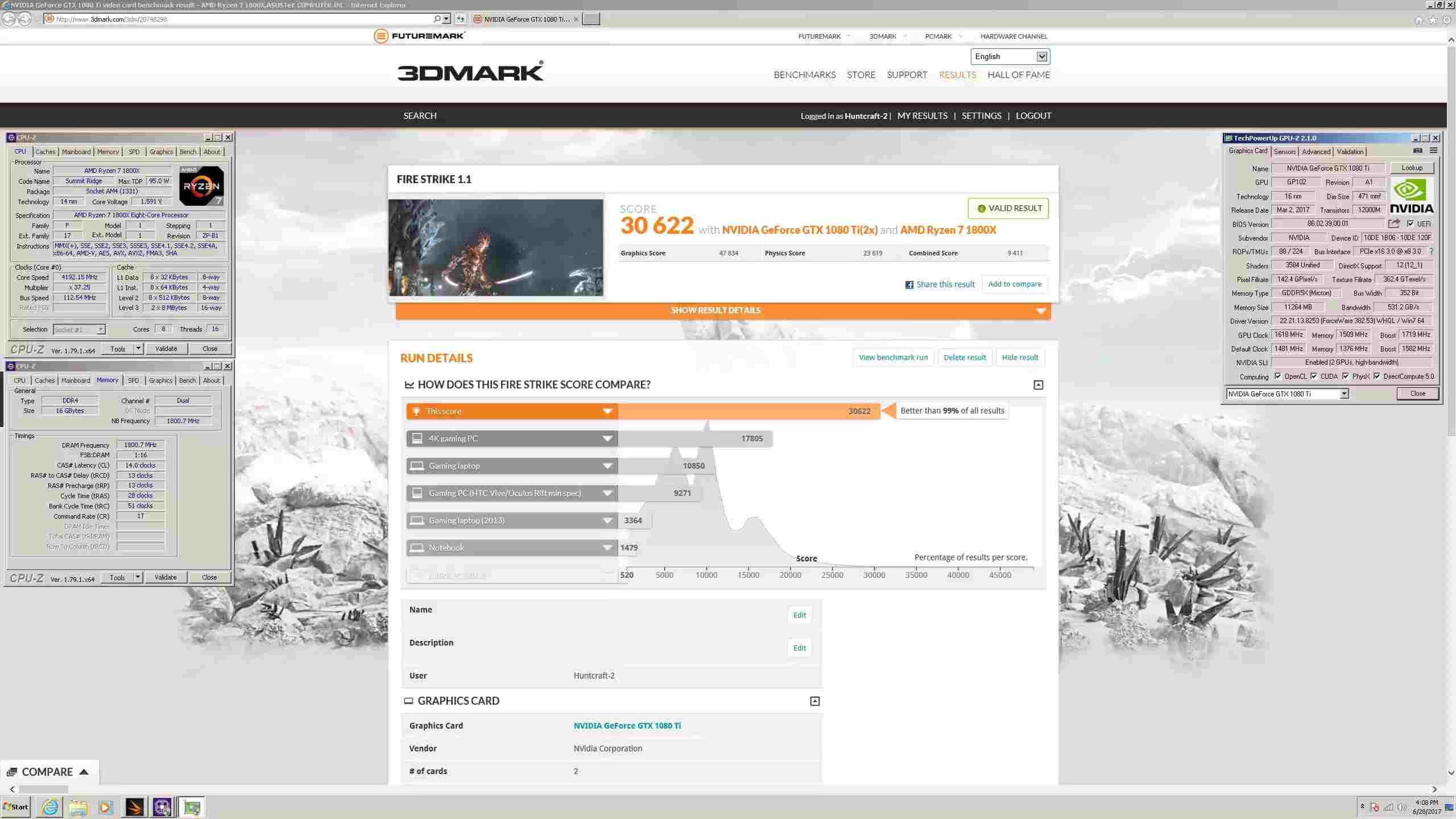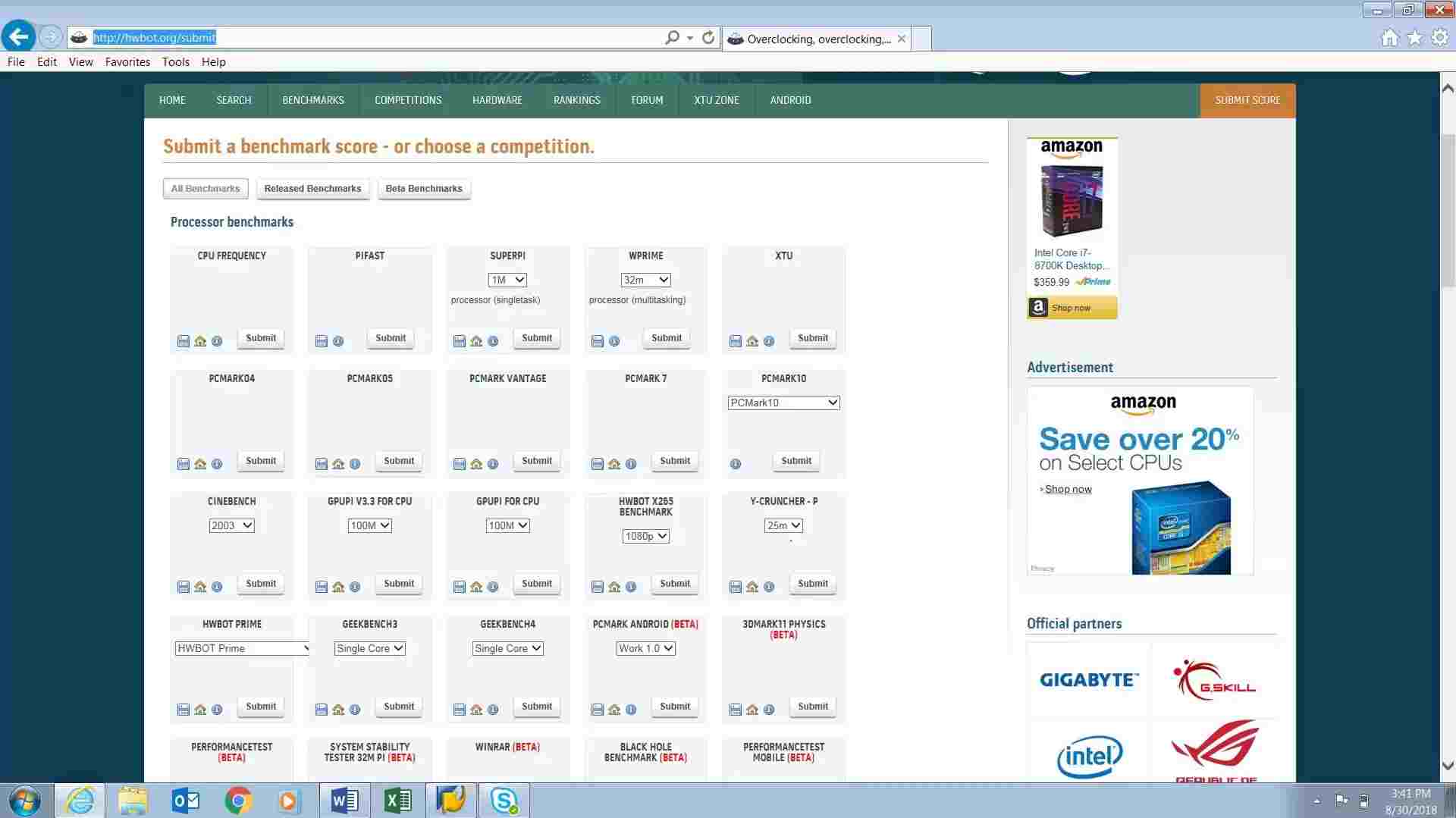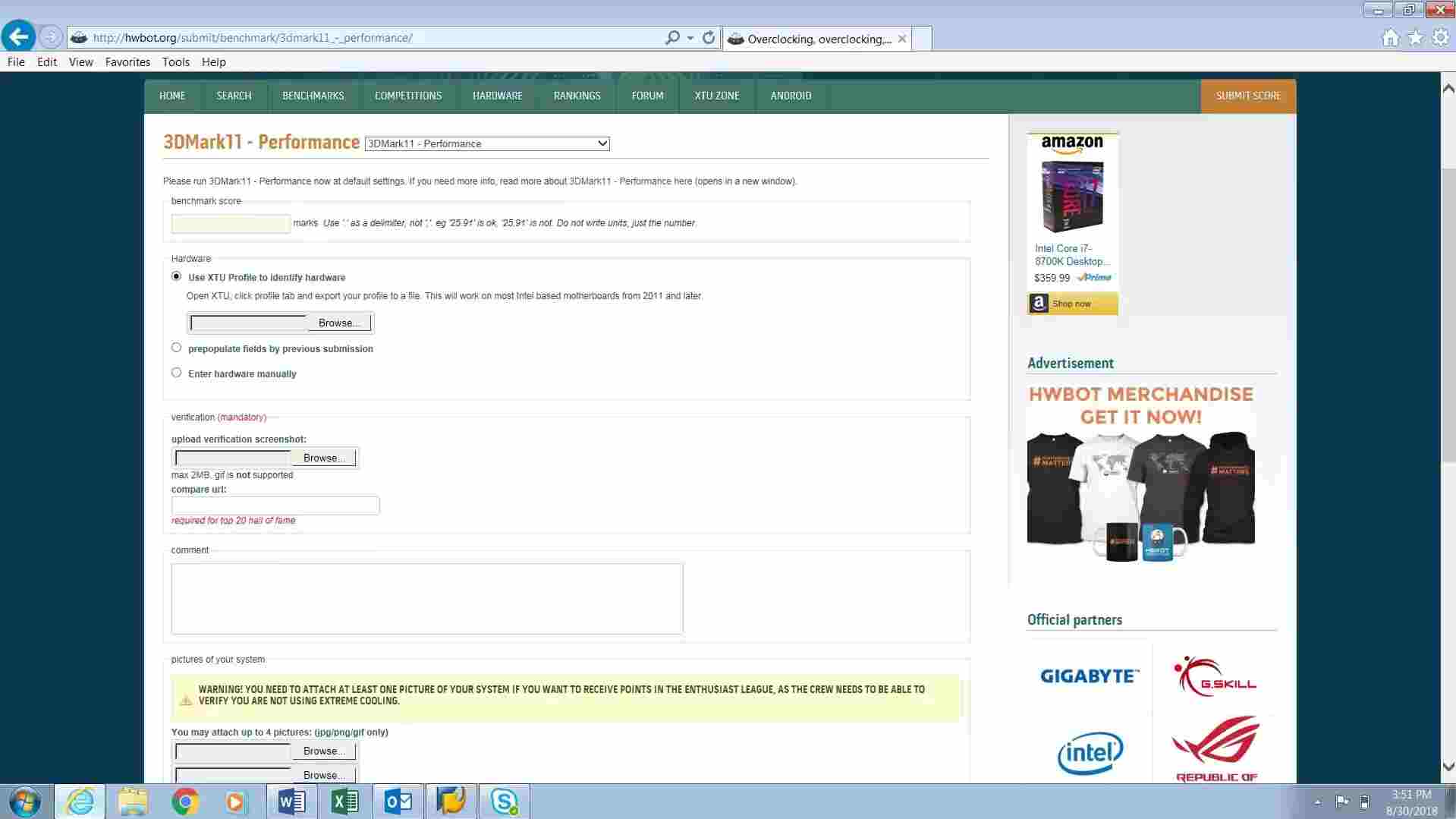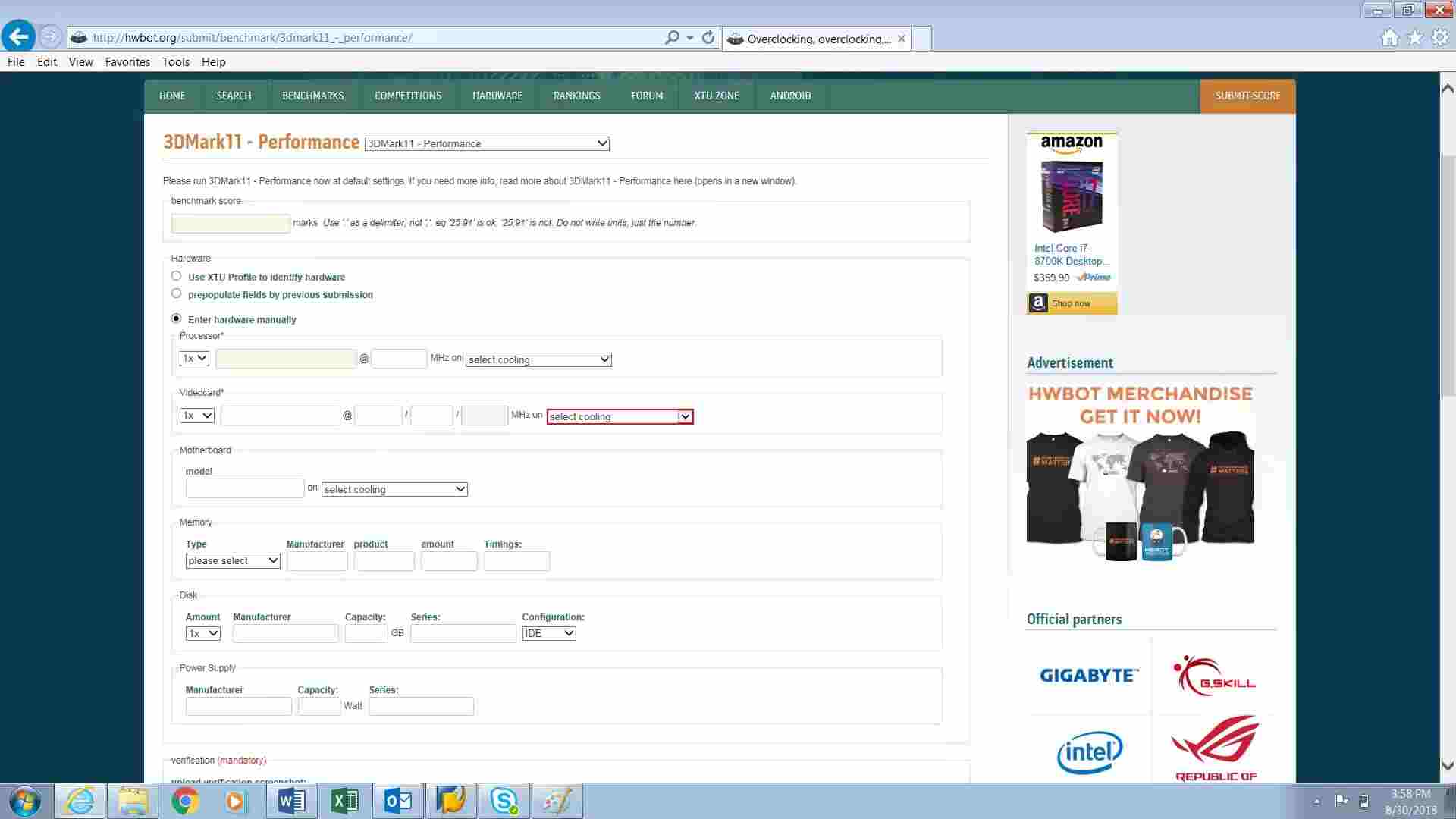What Is HWbot and how do you use it
Published:
by:
Shaun Fosmark
Estimated reading time: ~5 minutes
If you’ve been following bleeding edge computing you’ve certainly ran across benchmarks posts or screenshots from a site called HWbot.
What is HWbot?
HWbot is a database of benchmarks scores and a community of Overclockers. These benchmarks must adhere to a specific set of rules for each benchmark and the database is actively moderated to ensure there is as little cheating as possible. Each of these scores is given a rank based on how the piece of hardware scores against other identical pieces of HW and against all other pieces of HW in its class, for instance a 4770k processor would receive one rank for how the processor scored against all other 4770ks, and another rank for how the processor scored against all other quad core processors.
HWBOT is only for experienced overclockers with liquid nitrogen you say? Absolutely not. Hwbot has multiple classes, a vast majority of them in the “enthusiast” league. These are regular Joe overclockers like you and me at home on Air and Liquid cooling. The list of Leagues can be found here.
Hwbot is also a community of overclockers and there is an array of contests and competitions that can be participated in. There is also a forums for result discussions, policing, news and everything else here.
How do you use HWbot?
I got you covered Fam! Submitting HWbot results isn’t as intimidating as it might seem at first. Most results just require a valid benchmark result, with 2 CPU-Z of the latest version open, one on the front tab and one on the memory speed tab. Additionally for GPU benchmarks like 3DMark you will also want to have GPU-Z of the latest version open. Arrange these around a valid benchmark result and take a screen shot.
Like this:
It helps to name these uniquely if you plan on running multiple benchmarks as you tune. Specific benchmarks like HWbot Prime will allow for submitting benchmarks from the built in UI like HWbot Prime of Hwbot Edition Unigine heave (you’ll still need to have your CPU-Z and GPU-Z open before hitting submit) but for the most part you will need to do this submission manually by clicking the Orange Submit Score button to the upper right of the screen. This button is always present no matter where you are on the site for ease of access.
Clicking this button will take you to this page:
This is a list of all the available benchmarks that can be submitted, now not all benchmarks are worth points, so if your’re a a points hunter, a list of the benchmarks and what points they are worth can be found here. Notice the Columns with Xs indicating what points that benchmark can score. This page also has links for rules and download links for each benchmark, a great resource!!!
Now once you find the benchmark you wish to submit and click it, it will take you to a page like this, which is for 3dmark 11 :
For your very first submission, you will want to clock “Enter Hardware Manually”. If are submitting multiple benchmarks with the same hardware, Hwbot has made it easy for you be giving you a “prepopulate fields by previous submission” button which automatically fills out the form. This makes submitting multiple benchmarks a breeze and all youll have to do is adjust clocks if necessary.
Once the “Enter Hardware Manually” button is clicked, it will take you to this page:
If you click on the cpu tab you will notice the bottom highlighted information show up. This information is unnecessary and volunteer only for making a vast majority of submissions.
Don’t let this intimidate you as it can be left blank:
Enter the specs of your setup including the clocks of the hardware that were set when the benchmark was ran. (Hint, on the GPU tab you will notice 3 sections for clocks. The center section is for shader clocks and can be left blank unless you are overclocking older graphics cards). Scroll down and you will need to upload one clear picture of your rig in the state it’s in when the benchmark was ran. This picture doesn’t have to be unique for each benchmark. Just one picture will do as long as your hardware doesn’t change. If you change graphics cards or something, snap a new pic. Now upload one screen shot at the bottom of the page, check “I have read the rules of…” and clock “Submit benchmark result”. Its that easy! Now if you are making multiple submissions for other benchmarks ran on the same hardware at the same settings then click prepopulate fields by previous submission button and speed submit! Now once you submit it can often take a while for the sites algorithm to assign points and a score so be patient if the submission link shows now rank or points. Check back later on your submissions by clicking “My Profile” at the very top of the page.
This guide should get you well on your way to conquering that HWbot list. You can join teams, browse your results and others ect ect. Of course you will want to join The Chip Collectives site naturally here.
Now get out there and start benchmarking!!!